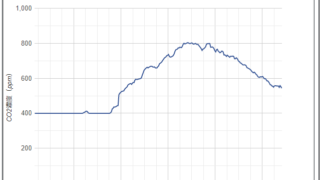GASでブログ記事一覧を取得してスプレッドシートに記録する方法
n-mukineer
エヌローグ
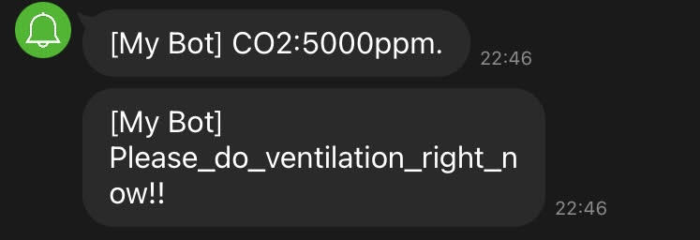

今回は前回作ったCO2モニタをWiFiに接続して、CO2濃度が1000ppm超えたらLINE通知がくるようにしてみたいと思います!
LINE通知には「LINE Notify」を使用します。
使用するには、以下の手順に従って、「トークン」を発行する必要があります。

HTTPClientを使用しました。簡単に解説すると下記のような流れです。
#include <M5Stack.h>
#include <MHZ19_uart.h>
#include <HTTPClient.h>
#define ARDUINO_ARCH_ESP32
#define PERIOD 60
#define THPPM 1000
WiFiClient client;
const char* ssid = WiFiのSSIDを入れてください;
const char* password = WiFiのパスワードを入れてください;
const int rx_pin = 16; //Serial rx pin no
const int tx_pin = 17; //Serial tx pin no
MHZ19_uart mhz19;
/*----------------------------------------------------------
MH-Z19 CO2 sensor setup
----------------------------------------------------------*/
void setup() {
M5.begin();
delay(100);
Serial.println("Hello");
mhz19.begin(rx_pin, tx_pin);
mhz19.setAutoCalibration(false);
int i = 500;
WiFi.begin(ssid, password); // Wi-Fi APに接続
while (WiFi.status() != WL_CONNECTED) { // Wi-Fi AP接続待ち
M5.Lcd.setTextSize(3);
M5.Lcd.setCursor(20,120);
M5.Lcd.printf("Connecting...");
i--;
if(i<0){
delay(250);
M5.Power.reset();
}
}
M5.Lcd.setTextSize(3);
M5.Lcd.setCursor(20,120);
M5.Lcd.printf("Connected!\n");
M5.Lcd.clear();
M5.Lcd.setBrightness(50);
}
/*----------------------------------------------------------
MH-Z19 CO2 sensor loop
----------------------------------------------------------*/
void loop() {
unsigned long startt = millis(); // loopの開始時刻を記録
int co2ppm = mhz19.getPPM();
int temp = mhz19.getTemperature();
Serial.print("co2: "); Serial.println(co2ppm);
Serial.print("temp: "); Serial.println(temp);
M5.Lcd.clear();
M5.Lcd.setTextSize(10);
M5.Lcd.setCursor(20,120);
M5.Lcd.printf("%dppm\n", (int)co2ppm);
M5.Lcd.setTextSize(2);
M5.Lcd.setCursor(20,0);
M5.Lcd.printf("RSSI:%d dBm", WiFi.RSSI());
delay(PERIOD*1000);
if(int(co2ppm) >= THPPM){
send("CO2:"+String(co2ppm)+"ppm.");
send("Please_do_ventilation_right_now!!");
}
delay(PERIOD*1000);
wifi_lan_check();
}
/*
* LINE Notifyにメッセージを送る
*
*/
void send(String value1) {
HTTPClient http;
http.begin("https://notify-api.line.me/api/notify?message=" + value1);
http.addHeader("Authorization", "Bearer ここにLINE Notifyトークンを貼り付ける"); //リクエストヘッダに先ほ>ど控えたトークンをセット
int httpResponseCode = http.POST("POSTING from M5stack");
}
/*
* void wifi_lan_check()
* WiFi Lan の監視をします。
* WiFi.status() で判断するよりも、ping で応答をチェックした方が、早いかも。
*/
void wifi_lan_check(){
int i;
if(WiFi.status() != WL_CONNECTED){
M5.Lcd.clear();
M5.Lcd.setTextSize(3);
M5.Lcd.setCursor(20,120);
M5.Lcd.printf("Connecting...");
WiFi.disconnect();
delay(50);
WiFi.begin(ssid, password);
i=50;
while (WiFi.status() != WL_CONNECTED) {
delay(250);
i--;
if(i<0){
delay(250);
M5.Power.reset();
}
}
}
}確認のため、センサに息を吹きかけてCO2濃度を高くしてみます
…
お、LINE Notifyに通知が来ました~!
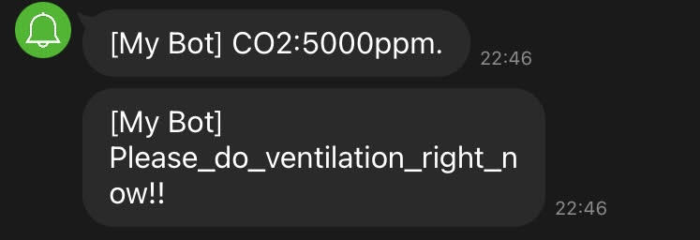
スペースが使えないため”_”(アンダーバー)で単語をつないでいます。
M5StackをWiFiに接続してLINE Notifyに通知することができました。
次回はクラウドサービス「Ambient」を使ってグラフ表示してみるにトライしてみたいと思います!